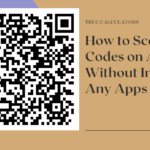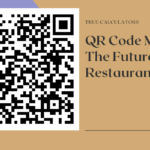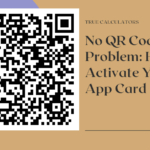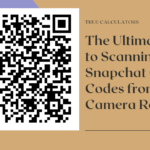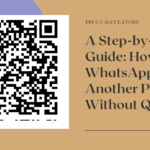WhatsApp’s new QR Code feature makes it easier than ever to add contacts. With this update, users can now scan their contact’s QR code to quickly save and add them as a contact in WhatsApp. To use this feature on Android and iPhone, you need to open the WhatsApp app and go to the Chats tab. Then tap on the floating “+” button located at the bottom of your screen, from which you can select Scan QR Code. You will then be able to securely scan any compatible QR Codes from other sources or from one of your contacts that have shared their info with you. Once scanned, WhatsApp will prompt you to confirm if you would like to save the contact information for your desired contact.
Moreover, QR codes are also used for exchanging media such as photos, videos, audio etc along with texts across different devices. These can be used simply by scanning the code using your phone camera without having the recipient’s number saved onto your device beforehand. This is especially useful if you do not want an unknown person adding your personal details onto their mobile address book while exchanging data. Apart from scanning a code sent by another user or contact card, you can even generate a unique one-time personal QR code to share with your contacts. This QR code can be used by others to quickly add you as a contact on WhatsApp.
In conclusion, WhatsApp’s new QR Code feature makes it easy to connect with your contacts and is a great way of exchanging files and media without having to save each other’s numbers.
Steps to scan WhatsApp QR code in person 1. Open your WhatsApp and go to the Chats tab.
2. Tap on the floating “+” button, located at the bottom of your screen, from which you can select Scan QR Code.
3. Allow your phone’s camera to scan the code of the person who you want to add in your contact list.
4. Once scanned, WhatsApp will prompt you to confirm if you would like to save the contact information for your desired contact.
5. Tap on Add and your contact will be saved in your WhatsApp contact list.
In addition to scanning QR codes, you can also generate your own unique code and share it with your contacts. To do this, navigate to the settings tab in WhatsApp and select ‘My QR Code’. Here, you will be able to customize your code by adding a profile picture or name before sharing it with others. Once they have scanned your code, they will be able to add you as a contact on WhatsApp.
Generate a QR code for WhatsApp at no cost
A WhatsApp QR Code is an innovative way to link up with your contacts and start a chat instantly. It works by creating a “click to chat” link instead of saving someone’s phone number the traditional way. WhatsApp Web on desktop or tablets and the WhatsApp app both have this feature, allowing users to join a conversation instantly by just scanning the code. Even if you don’t own a business, you can still enjoy this convenience of initiating a WhatsApp chat with friends and family with QR Codes.
The use of QR Codes in this way creates an efficient and quick means of communication which eliminates manual entry and tedious searching for primary contact details. Furthermore, once a connection is established through Instagram, it allows for subsequent interactions without having to re-establish attributes like name or username – the QR Code does all that in one go! Generation of WhatsApp QR Codes are absolutely free and available from numerous websites, so anyone can get started right away.
In order to share your personal QR code with others, you need to open the WhatsApp app and select ‘My QR Code’ from the settings tab. Here, you will be able to customize your code by adding a profile picture or name before sharing it with others. This is a great way of quickly connecting with contacts without having to save their numbers in advance or exchange contact details.
A WhatsApp QR Code creates a “click to chat” link instead of saving someone’s phone number the traditional way. This works for anyone with an active WhatsApp account and both on your phone and WhatsApp Web on desktop or tablets.